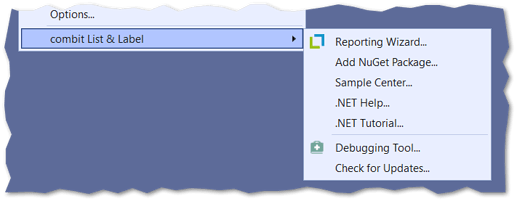Overview
The List & Label package sets up a menu item in Visual Studio under Tools > combit List & Label ?? to make it easier to work with List & Label from Visual Studio for .NET development:
Reporting Wizard
The Reporting Wizard can be used to quickly and easily add a basic framework for integrating List & Label into your own .NET applications, making it easier to get started.
Add NuGet Package
This calls up the NuGet Package Manager in Visual Studio, which lists all available NuGet packages for combit List & Label in order to obtain the appropriate module for the respective requirement.
Sample Center
Starts the Sample Center for .NET, which provides a comprehensive overview of the existing programming samples included in the installation.
.NET Help and .NET Tutorial
Allows you to call up the general .NET help for the development of List & Label or to jump directly to the .NET tutorial.
Debugging Tool
The debugging tool Debwin4 offers deeper support if something does not work as planned with the integration by logging the API calls etc. The article Troubleshooting Guidance provides an additional comprehensive overview.
Check for Updates
This can be used to check whether a new version in the form of a service pack is already available for the currently installed version of List & Label.
Installation
The package is normally installed automatically during the List & Label installation for the latest Visual Studio version found on the system (from 2017). However, the package can also be installed manually if, for example, a new version of Visual Studio was only installed after the List & Label installation. The packages are located in the subdirectory ..\Samples\Microsoft .NET\VS Integration\Visual Studio VSPackage\ of the List & Label installation:
- combit.ListLabel??.VSPackage.vsix (Visual Studio 2022)
- combit.ListLabel??.VSPackagePreVS2022.vsix (Visual Studio 2017 - 2019)
Double-click on the corresponding vsix file to start the installation:
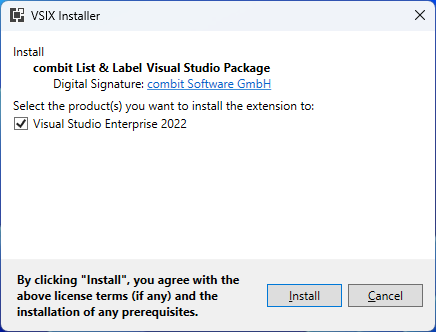
Tip: If the Visual Studio package could not be installed successfully, the Visual Studio installer creates a log file for the process in which further details on the cause can be viewed - even if the installation was successful:
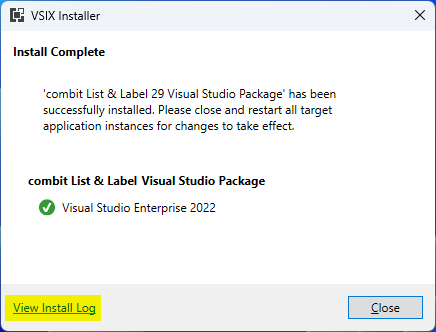
Note: This is a Visual Studio extension that cannot be installed and used in Visual Studio Code.