Valid from List & Label 23
What are report parameters in List & Label and what can they be used for?Report parameters can be used to make the output of the data set of a report interactively changeable by the user at any time in the preview. This is often referred to as data filtering. For an export they can be used to define input data. This makes it very easy for the user to influence the result of the output without having to make any adjustments to the data source or project file used. For example, a date range or only a specific product category can be selected to restrict the categories to be displayed accordingly.
In the preview, the report parameters for this are displayed in a separate toolbar in the upper area and can be set by the user of the report using a variety of different control types (combo box, input field, date field, checkbox):
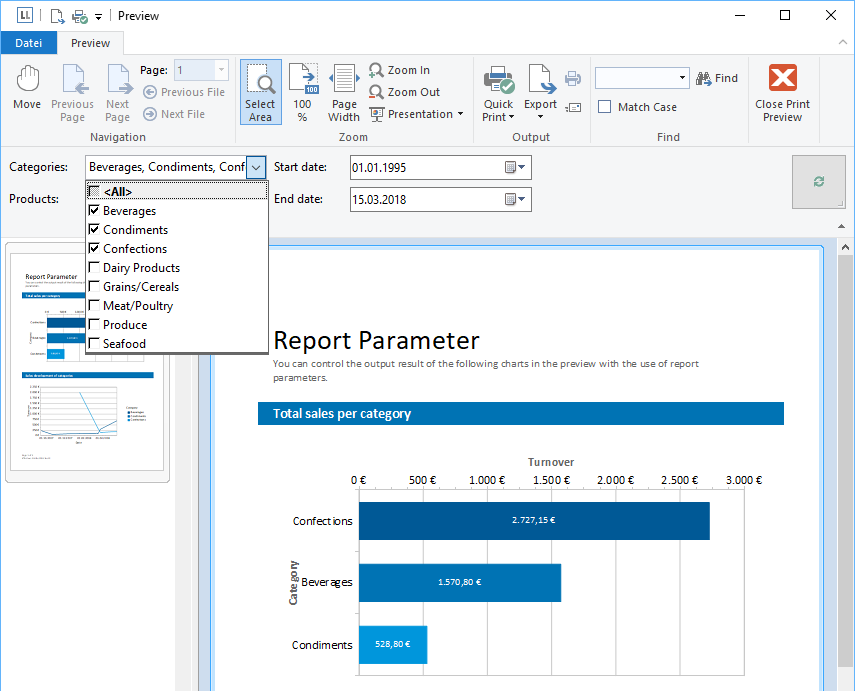
When exporting, the report parameters are displayed in a separate dialog so that the user can enter the desired input data for the export here:
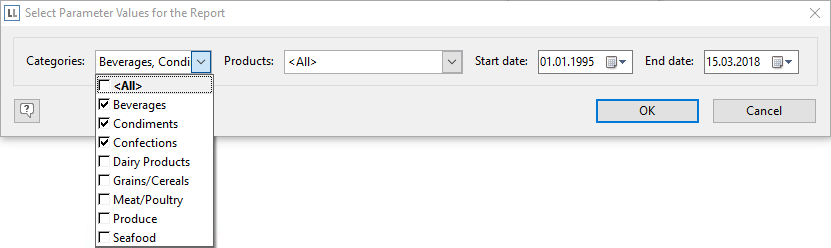
To make the report parameters available and usable, however, they must first be configured in the project file in the Designer. To do this, the following two basic steps are always necessary:
1. The report parameter must be created with all its properties. You can define the appearance, for example the control type and its name, as well as the default value.
2. After the report parameter has been created, it must also be used in an appropriate place in the report to achieve the intended filtering. The "Filter" property of the respective objects (e.g. table, chart, etc.) or the global project filter is always very useful for this. In addition to filtering options, the parameters can also be used at almost any other point in the report to determine display conditions or object properties, for example.
Detailed instructions on how to create such a report parameter and use it in the report can be found in the supplied Designer manual in chapter ‘Output Options > Report Parameters’. The Designer Manual can also be found in the download area of List & Label.
Hint: You can also use the report parameter functions to create drilldown reports that can be parameterized. See the blog article Drilldown via Report Parameters for more details.
Tip for developers:
The report parameters can of course also be queried and influenced in the source code at runtime. The knowledgebase article Modify/Change Report Parameters at Runtime for Print/Export shows the necessary measures for this.
IDKBTE001359 KBTE001359