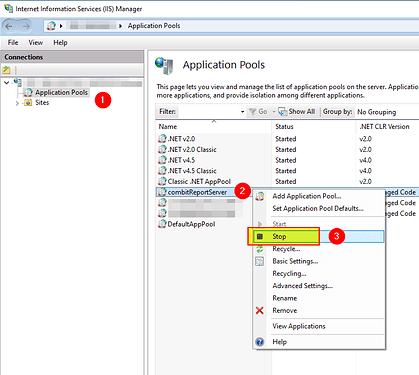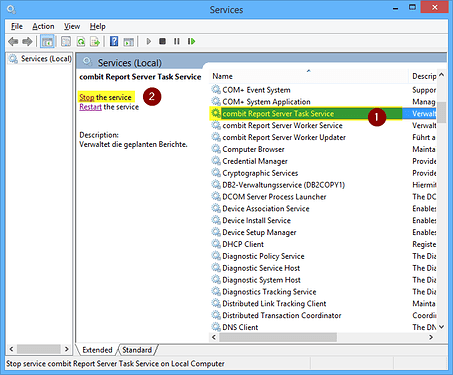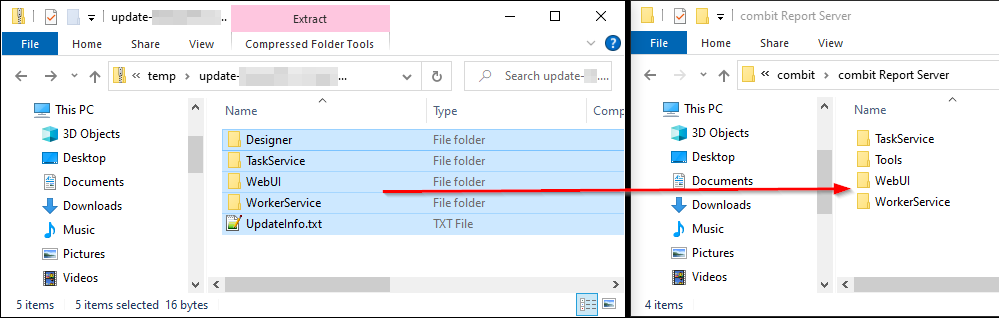Introduction
This knowledgebase article shows how to manually apply a patch for the Report Server provided by combit Support. To do so, proceed as follows.
Shutdown Report Server
First, shut down the combit Report Server as described below.
-
Open the “Internet Information Services (IIS) Manager”. To do this, search for IIS in the Windows search. Alternatively, press the key combination Windows + R and start the program inetmgr.
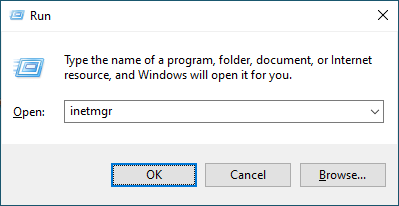
-
Stop the combitReportServer application pool. Leave the Internet Information Services (IIS) Manager open.
-
Open the Services management. To do this, search for services in the Windows search. Alternatively, press the Windows + R key combination and start the services.msc program. Then stop the combit Report Server Task Service:
Apply Patch
After shutting down the Report Server, the program files can be replaced. To do this, proceed as follows.
-
To do this, first unpack the ZIP file received from combit Support to any location.
-
Open the installation directory of the Report Server in Windows Explorer. By default, the Report Server is installed under C:\Program Files\combit Report Server.
-
Important: Create a backup of all contained files and subdirectories.
-
Copy the contained directories and files of the ZIP file unzipped in step 1 into the Report Server installation directory opened in step 2. Existing files may have to be overwritten.
Important: Do not delete the already existing directories before copying!
Start Report Server
The patching is now complete. Restart the Report Server as follows.
-
Open the services management (services.msc) again and start the combit Report Server Task Service.
-
Open the Internet Information Services (IIS) Manager again, right-click on the combitReportServer application pool and select Start.