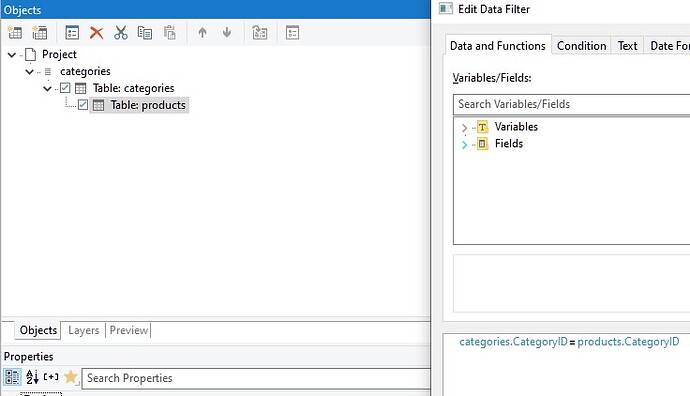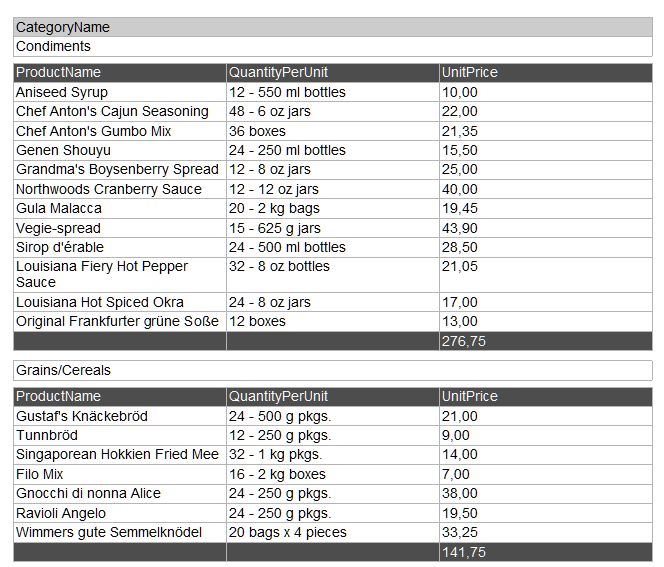Learn how to create reports based on your existing MongoDB databases with reporting tool List & Label. Report designer included.
Creating reports from MongoDB data sources
List & Label can be easily bound to MongoDB data. This allows you to create comprehensive reports based on your existing MongoDB data. Relational links are also supported, allowing you to drill down or drill through your data.
How can List & Label be linked to MongoDB data?
Use the MongoDBDataProvider for binding. This is also available as a NuGet package from nuget.org. A simple example would be…
MongoDBDataProvider provider = new MongoDBDataProvider(serverName, databaseName, user, password);
using (ListLabel LL = new ListLabel())
{
LL.DataSource = provider;
LL.Design();
}
… which opens the designer, which is automatically populated with the collections from the specified database. From here you can then proceed with one of our Designer tutorials.
Up to version 27.004, the above code will provide you with a main table including any sub-tables that may be available underneath. However, since relations are not always available at the collection level, it is also quite useful to do a Link via Filter. Therefore, as of Service Pack 27.004, all collections of the database that exist on the base level are provided. This allows you to create, for example, a “products” table below a “categories” table (when using and importing the test data from here):
In the screenshot you can also see the filter condition you need. Without any further post-processing you will get this result:
More about MongoDB and List & Label
You can also find more valuable information about using List & Label in the .NET Tutorial.
It doesn’t matter if you have a classic Windows desktop or a modern web application using ASP.NET - the List & Label data providers can be used in both worlds.
Please leave a reply to this post if you have any questions about creating reports with List & Label based on data from MongoDB databases, or if you are missing information on this topic.