Valid from Report Server 23
To connect the Report Server to a Pervasive ODBC Data Source, all you need is a Pervasive ODBC driver. You can get it on the website of the manufacturer Actian.- Navigate to "Data Sources"
- Click on the button "Create Data Source"
- Select the ODBC interface under "General Interfaces"
- Add name and description
- Click the "Configure" button
- Inserting a Connection String
[code] Driver={Pervasive ODBC Interface}; ServerName=localhost.1583; dbq=demodata; [/code]
You can easily find out the name of the driver via "Management > System Information > Installed ODBC Drivers".
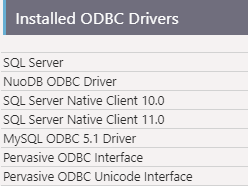
Now you can configure the data (Data Source, Full Database, Selected Tables or Single Queries). If required you can then create relations between the tables directly via the Data Source.
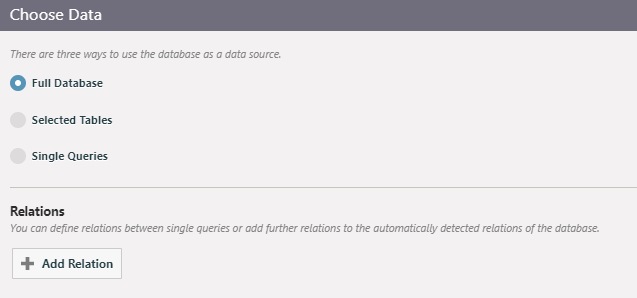
Restrictions
- Access via DSN is not supported!
- Currently this data source is only accessible via 64-bit ODBC driver.
IDKBTE001376 KBTE001376